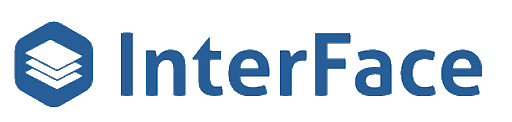Get instant access to the free FUB Optimization Toolkit which includes the FUB Smart List Planner featuring The Whissel Realty Group Smart List Case Study & the FUB Deal Pipeline Blueprint.
Summary
In this walkthrough, we demonstrate how to create a buyer appointment form and its corresponding disposition form using InterFace’s Form Builder
Here’s what you’ll learn in this walkthrough:
-
Create a Buyer Appointment Form
-
Automatically creates a FUB deal and appointment.
-
Assigns the right agent using form fields.
-
Syncs appointment details directly into FUB.
-
-
Set Up a Disposition Form
-
Sent via text to the assigned agent after the appointment.
-
Captures key info: Did the appointment happen? Was it qualified? Outcome?
-
Optionally updates the deal stage based on responses.
-
-
Send Disposition Text Reminders
-
Automatically remind agents if they haven’t filled out the form.
-
Reduce manual chasing and improve compliance.
-
-
Connect Appointment & Disposition Forms
-
Easily link both forms so everything flows in one automated process.
-
Transcripts
Hey, FUBstars. In today’s video, we’re going to go over creating an appointment form in Follow Up Boss. So this form will create the Follow Up Boss deal. It will also create the Follow Up Boss appointment and it will also schedule a text to be sent to the assigned agent after the appointment with a form, with a link to a form that will be filled out to indicate what happened on the appointment.
So right now we’re going to go through the process of creating that form. We are in our Form Builder dashboard in InterFace. So we’re going to create a new form and name it new buyer appointment form. And this is an opportunity form. So for assigned agents, we have two options. We could use the assigned agent on the Follow Up Boss lead record, or we can use.
The assigned agent field to assign the Follow Up Boss lead and deal. So this one is selected and this is what we’re going to go with. There’ll be a field on there to select the outside sales agent and whichever agent is selected on that field will be made the owner of the lead and of the deal. So for pipeline, we’re going to select buyers, the buyer form stage. So these are the different stages in our buyer pipeline. So this is going to be appointment set. Is this an appointment form? So YES, it is an appointment form.
And do we want to use templates? Yes. We’re going to use the buyer appointment form buyer template. Continue.
Okay, and now we have our buyer appointment form. So, appointment set by, this is if it was set by the inside agent or outside agent. Appointment date, appointment time, location. All these fields will get synced to the Follow Up Boss appointment type address of the appointment, some buyer details,
and a DISC profile. In the next part of this video, we’re going to create the disposition form that will be associated with this appointment form. The disposition form is the form that gets sent out via text after the appointment to the assigned agent.
All right, all right, all right. Now we’re going to create our buyer disposition form for reporting what happened on the appointment. We’re going to create a new form, new buyer
position form, and form type, this is also going to be an opportunity form, the assigned agent, since this is the disposition form, the lead has already been assigned, so we don’t need a field for assigning the appointment or the lead, we’re going to use the assigned agent. On the phub lead record pipeline, we’re going to select buyers.
Stage, we are going to select appointment met. We do have settings once the form’s created to control if the deal gets moved to appointment met or not. Most of our forms will automatically move. The deal to the stage associated with the form, but this form sometimes needs to be moved to appointment that if the appointment happened, and sometimes it doesn’t.
And so we have settings to handle that scenario. Is this an appointment form? Yes. An appointment disposition form. Do we want to use a template yes. Use a template. And
Disposition form.
Okay. So appointment disposition, did the appointment happen? This is yes, no, or rescheduled. Then we have the appointment net met date. If the appointment happened, we’ll get this field, was the appointment qualified? A lot of teams like using this field if they have inside sales agents.
When I was working on a team, we only counted an appointment. If The appointment was set and all the decision makers were at the appointment when it happened. You could use this to determine if appointments are qualified or not. Here’s a field for explaining why the appointment didn’t happen.
If the Appointment didn’t happen. Appointment outcome is going to get mapped to the appointment outcome in the follow boss appointment. We have some note fields and reschedule fields. If the appointment is rescheduled, this will reschedule the appointment and follow boss, and it also will reschedule the disposition text.
And so now take a look at settings.
So here’s where we can schedule the disposition text. You can write some copy to be included in the text. And here’s how you can schedule, when the text will arrive you can do additional texts if the form isn’t filled out when it’s first sent,
here’s the prevent deal stage update. We’re going to set this to did the appointment happen. If this is no or rescheduled, it’s not going to move the deal to the met stage. Redirect settings will come into play if the appointment happened and the agreement was signed. A lot of teams will use a form for agreement signed.
So, if the deal or if the appointment happened and an agreement was signed, you could use these settings to redirect to a. buyer agreement signed form.
Now I’m going to go back to
the dashboard and we’re going to connect the appointment form and the disposition form together.
All right. So we have our buyer disposition form. We have our buyer appointment form. So now I’m going to go to the appointment form go to settings and select disposition form,
new buyer disposition form. Okay. And so now when this new buyer appointment form. is submitted, the disposition text will send this form to the assigned agent after the appointment. In the next part of this video, we’re going to go through the whole process of submitting an appointment form, which will create the deal, create the follow up appointment and send out the disposition text.
Then we will submit the disposition text. To update the follow boss deal and the follow boss appointment.
All right, so we’ve created our appointment form and our appointment disposition form. So now we’re gonna test it out. We go to our opportunity forms, which are related to deals. We created the forms for buyers, and so now I can go to the new buyer appointment form and we’ll fill this out.
I am going to set this appointment for earlier today, so we get the disposition text right away.
Submit. All right, so now I’ll get a note with everything that was entered and we’ll get a deal and an appointment. The outcome was added to the appointment, and now we see the disposition text was sent. We can access the disposition form by going to this tile. This tile now is associated with this deal and this appointment.
So we can use the forms in this tile to move the deal through the pipeline. I can access the disposition form from here, but it’s also sent via text to the assigned agent. I have that forwarded from my phone to my iMessages so I can access it right here. The agent would click on the link on their phone and fill it out, from their phone.
But I’m gonna fill it out here. The appointment happened today. The appointment outcome was no agreement signed and submit. Now back over here, we get a note with everything that was entered on the form. The outcome gets added to the appointment and the deal gets updated to appointment met.
So this is our appointment and disposition functionality. You can also send reminder disposition text, so if the form disposition form hasn’t been filled out. Within a certain timeframe, you could have secondary texts go out to the agent as a reminder. It’s just an easy way of automating the collection of what happened on the appointment, which is one of the more challenging things to get agents to do tell you what happened on their appointments.
So this is a way, to automate that process. If you have an ISA team, they will love it, because the bane of every is a’s existence is. Chasing after agents to find out what happened on the appointment. This, eliminates, a certain percentage of that chasing they have to do. It won’t eliminate all of it, but you could definitely cut down on that wasted time they have to spend chasing after agents.
So, stay tuned for our next, video. We’ll be diving more into the functionality of our web forms for follow-up boss. Thanks everyone.
What should I do now?
Below are three ways you can continue your journey to enhance your real estate business with InterFace:
Schedule a demo with us to see InterFace in action. We’ll personalize the session to your real estate business needs and answer any questions.
Explore Our Drag and Drop Form Builder. Customizable web forms can be embedded within FUB or used for lead capture on your website or at open houses.
Follow us on LinkedIn, YouTube, and Facebook for bite-sized insights on all things real estate, including automation tips, market trends, customer engagement strategies, and more.