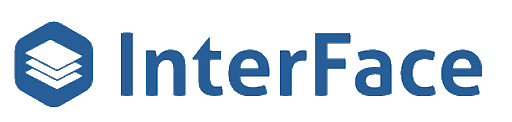Get instant access to the free FUB Optimization Toolkit which includes the FUB Smart List Planner featuring The Whissel Realty Group Smart List Case Study & the FUB Deal Pipeline Blueprint.
Summary
Speaker: Daniel Poston
Introduction to InterFace and Follow Up Boss Integration:
– Overview of using InterFace for automating Follow Up Boss.
– Focus on automating stage updates for new leads.
Use Case: New Lead Stage Update:
– Agent’s responsibility to reach out and update the lead stage.
– Common issue: agents often fail to update stages.
Automation Setup:
– Automate stage update when a new lead is contacted.
– Scenario: Call duration less than 2 minutes updates stage to “Attempted Contact”.
Transcript
Hey, FUB Stars. Today, we’re going to be getting into how we can use the InterFace, automation platform for automating your Follow Up Boss account. So today’s video is related to stage updates. So use case here is you get a new lead that comes in. You want your agent to reach out as soon as possible, and then you want to see that your has reached out.
So ideally what the agent should be doing is It’s updating the stage based on what happened on, the call or text or whatever. But as we know, agents don’t do that or, you know, at best they do it a fraction of the time. So ideally what we want to do is, automate it instead.
So we’re going to use automation platform for when a lead first comes in. When a call goes out, we’re going to automatically update the contact stage and then we’ll discuss some other options that that this’ll this’ll create with regards to automated agent accountability and automatically reassigning leads if agents aren’t working them appropriately.
So first we want to get our stages set up. So what we’re going to focus on today is just updating it from lead to attempted contact. So new lead comes in, it starts in the lead stage and what we want our agent to do is make a phone call as quickly as possible. And so they were going to tackle the scenario of if they call and they aren’t able to reach the person.
So the call doesn’t last, you know, it’s two minutes or less. Then we’re going to update the contact stage to attempted contact. So the thing we’re going to do is we’re going to create an action plan. So come in here and create action plan.
I’m going to change the stage to attempted contact save. All right. Now we have our action plan set up. So now we’re going to go into InterFace.
Go into automation,
create a new workflow.
All right, so call happens and the duration is less than two minutes. We’re going to update the contact stage to attempted contact.
All right, so now we need to select our trigger. So we go in here, Follow Up Boss. We’re going to come down to call triggers and call created. This will get triggered anytime a call is logged in Follow Up Boss. So we’re going to test the trigger. It’s going to pull in the data related to the call and related to the person.
And now we want to filter only calls. That last longer than minutes. So we want to do, here’s some pre created template filters. That’s not going to work for us. So we need to go to advanced and now we need to get the duration. So if you’re filtering by duration, you need to make sure to get the call dot duration.
Person calls duration is all the combined call duration. So call duration we want to do is less than, and the duration is in seconds. So we’re going to do 120. So these are for calls that didn’t get connected to a person. So I’m going to test here and then select Follow Up Boss. And we’re going to date the person and we’re going to update the stage.
Oh, I forgot something. We need to add an additional filter in here because we only want to update the contact stage if it’s a new lead. So we need to do and. And now we want to go to the stage. Right now, person stage equals lead. So calls that are less than 120 seconds to people that are in the contact stage of lead.
All right, test the filter. And now we want to update the person and we want to change the stage to attempted contact.
All right.
Now we’re going to save the workflow. And we’re going to turn on the workflow
and now we’re going to run a test over here.
And then I go to log call call,
and now it got updated to attempted contact from a logged call that the duration was less than 120 seconds. Now this opens up some other possibilities. So when, anytime a new lead comes in, you can include as part of the action plan that runs to automatically reassign the lead to a pond. If contact is still in the lead stage, because if it hasn’t been updated to attempted contact, that means it hasn’t been called.
You need to make sure you set up workflows for all the different Activity that’s acceptable. So you would want automation to run if the call is longer than two minutes to go to maybe connected. And then if, if texts are acceptable for your agents for initial outreach, you’d set up a automated workflow for when they send a text out.
And then you could do this for a lot of different stages throughout the process. So if an appointment is created, you could automatically update the stage to, you know, active. Okay. Deal gets created in the listing, you know, stage, you can update the contact stage to active client, the lots of different possibilities to automate Follow Up Boss, but these new triggers for activity to go back, we’ll review this really quick.
We have triggers for notes, emails, appointments, text messages, calls, people and deals. So. The activity stuff isn’t available anywhere else. Zapier, Follow Up Boss. So if you really want to automate your Follow Up Boss account, schedule a demo and I can walk you through the platform and we can get you up and running.
Thank you.