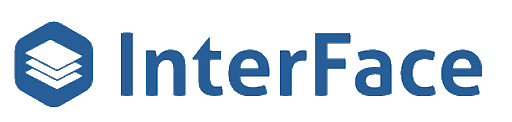Get instant access to the free FUB Optimization Toolkit which includes the FUB Smart List Planner featuring The Whissel Realty Group Smart List Case Study & the FUB Deal Pipeline Blueprint.
Regular Smart Lists vs Dynamic Smart Lists
Regular Smart Lists
Most teams use weekly, monthly, and quarterly smart lists for follow-up, among others such as a new leads list or recently active on website list. The weekly list will typically be for hot leads planning to move in the next 90 days and will schedule the next follow-up for a week after a call, text, or email occurs.
Dynamic Smart Lists
Dynamic lists are structured similarly in that there will be a list for hot leads planning to move in the next 90 days with the follow-up scheduled for a week-ish out. Here’s how a dynamic weekly-ish smart list can be set up:
- Calls (> 2 minute duration): follow-up in 7 days
- Calls (< 2 minute duration: follow-up in 3 days
- Texts (inbound): follow-up today
- Texts (outbound): follow-up in 5 days
- Emails (inbound): follow-up today
- Emails (outbound): follow-up in 5 days
Dynamic smart lists allow scheduling follow-up more appropriately given the sales activity.
Transcript
What’s up, what’s up, what’s up? Hey fubstars. Got something really exciting for you today. We’re going to go over how to build out Dynamic Smart Lists in Follow Up Boss. So first, we’re going to go over how a regular smart list next we’re going to go over options for setting up Dynamic Smart Lists. Then we’ll go over how a Dynamic Smart List, is set up in Follow Up Boss. And then last we’ll go over how to set up the automation, to make Dynamic Smart Lists work in Follow Up Boss.
Now what we’re looking at here is a regular smart list in Follow Up Boss. So this would be for a hot active weekly list. So the filters in here would be stages are hot, making a move within 90 days and active client and then last communication was more than seven days ago. So the way this would work is each day your agents would go through each smart list, make the follow up activity, whether it’s a call, text. Email, and the person would drop off this list and then reappear in seven days. So, we’re going to go over here, Parker, we’re going to log a call.
So called Peter, got voicemail, log the call. All right. Now we go back to our smart list and Peter Parker has dropped off and will appear again in seven days. The problem with that is it’s not really how you would want a smart list to work. So what a hot, active weekly smart list should work is you should speak to them every seven days or communicate with them, every seven days.
So a call that goes to voicemail where you didn’t speak with them, you wouldn’t want that to drop the person off for seven days. You maybe wanted to drop off for two days or three days. But if you called and spoke to the person, then you would want it to drop off for seven days. So, there’s some limitations with how Follow Up Boss Dynamic Smart Lists work. And I think we’ve built something super awesome that can alleviate those, limitations. So what we’re going to go over next is what some of the options are for creating and building out Dynamic Smart Lists.
Okay. So what we’re going to take a look at now is some of the options for setting up Dynamic Smart Lists. So what we’re looking at here is a spreadsheet. So taking the example from before where we had a hot active weekly list, now we’re doing a hot active Dynamic List. So it would include the same communication stages, so hot making a move within the next 90 days and active client.
But our followup is going to be dynamically scheduled, based on the, the activity in the situation. So, for calls, if the call duration is greater than two minutes, then we’re going to schedule the next followup for seven days out. If the call duration is less than two minutes, then we’re going to schedule followup for two days out, for texts.
If it’s an inbound text, we’re going to schedule the follow up for today, because somebody texts you, you need to immediately respond. So an inbound text will surface that lead to the smart list immediately. For an outbound text, we can schedule a follow up for three days. Inbound and outbound emails are similar.
So inbound email schedule follow up for today, outbound email schedule follow up for three days. And then, what we can do, which is really awesome is. We can use notes to schedule the next follow up if the activity we just did doesn’t you know, the settings aren’t going to work. So for example, let’s say you make a call to somebody the last five minutes, which would schedule the next follow up for seven days. but they ask you to call back tomorrow. So you need to follow up tomorrow. What was necessary before was creating a task, but what we can do here is we can put codes in notes.
So here are a few examples. One day, seven days, 14 days. So if you were to get off a call, the last five minutes. They requested a call back tomorrow, you could put in a note saying, client requested a call back tomorrow, and include the code one day, and then it’s going to schedule that follow up for tomorrow, and override the seven day follow up that was scheduled previously.
So here’s just some of the options. Obviously, these numbers can can change. So if you have a monthly list, you can, dynamically schedule it, you know. 30 days out at the call last longer than two minutes and maybe a week out if it, lasts less than two minutes and these, these times can change.
So we use, two minutes for this example because that’s what Follow Up Boss considers a conversation. but if you think a conversation should be 90 seconds, then you can set it at 90 seconds. So what we’re going to go over next is how to set up a Dynamic Smart List in Follow Up Boss. Stay tuned!
Okay, now we’re going to show how Dynamic Smart List is set up in Follow Up Boss and how it functions differently than a regular smart list in Follow Up Boss. So, before we reviewed a hot active weekly list and how this is normally set up in Follow Up Boss. So now we’re going to review a hot active dynamic list.
So, similar to the last smart list, ours is filtering by hot, making a move within 90 days and active client. The difference is instead of using the last communication parameter provided by Follow Up Boss, we’re going to use a custom parameter we added to custom field. It’s called hot active next follow up date.
So we set this to be was more than one days ago. So when this date is today’s date, it will appear on this list. So to give you a better idea of how this works, we have these three people on the list now. So if we go into Peter Parker, we have this hot active next follow up date field. So what we’re going to show in the next video is how this date.
We’ll get populated, automatically, with our automation platform. But in this video, we’re just going to change the date manually so you can see how it functions. So, Peter was showing up on our Dynamic List. Today’s the 26th of April. Now if the next follow up date was scheduled for say the 29th, now we’re going to go back to the list.
And Peter’s no longer on the list because the next follow up is scheduled for the 29th. Now if we go back to Peter and change this to today’s date, the 26th, now he shows back up on the list. And so what that means is We can update this date field, however many days out we want the next followup to happen. And when that date becomes today’s date, it’ll reappear. and in the next video, we’re gonna go over how our automation platform can dynamically populate that date custom field so you can have a Dynamic Smart List. So stay tuned.
Okay, we’re in the homestretch. So this last section, this last video, we’re going to go over how to set up the automation. So the Dynamic Smart List will function properly and Follow Up Boss. So we’re going to show a call automation when the call lasts longer than two minutes. So, here is our automation builder for Follow Up Boss.
We launched this a couple of weeks ago. So we’re going to go create a new workflow. So we’re going to call this,
okay. So now we’re going to create a trigger. So we click here, here, all our different triggers. So most of these triggers aren’t available anywhere else. Not available in Zapier, not available in Follow Up Boss. So we’re going to come down here to call triggers and call created. Now we’re going to test our trigger.
So this is creating a web hook in Follow Up Boss. And then. getting recent call data. If the test doesn’t run, that means we need to go log a call and Follow Up Boss.
Okay. So now we have our test data. We will pull the person data and the, event data, which in this case was a call. Okay. So now we need to go down to the next step, which is our filter. So we want to filter for calls that lasted longer than two minutes. So we come here. So we have some, prebuilt filters.
This will help for the email and text. So if a, if a text is incoming or outgoing, that’s what we would want to filter on. But for calls, we don’t have anything prebuilt. So that means we have to come down to advanced filters. So in advanced filters, we’re going to go and get the call duration.
So here’s our call duration. So this column lasted zero seconds. So it wouldn’t pass our filter. We want to do is greater than or equal to, and then since follow up is tracks this by second, we need to do 120. And so this is only going to allow calls of the duration of 120 seconds or more to continue. So the next thing we select utilities, and then for utility, we select our date calculator.
So the date we want to use is today’s date, April 26. Um, operator is add, we want to add time to that and Then we want to add seven days to today’s date. Now, if this was a call that lasted less than 120 seconds, we would set that automation up to add two or three days or whatever you want that. Um, to be, but, now we’re going to test this perfect.
So that’s scheduled the next follow up to, May 3rd. And now the last piece is Follow Up Boss automation. So we come in here, we want to populate custom fields, now custom field name. We need to find her. So this pulls up a list of all your custom fields from Follow Up Boss. So we’re going to select hot active next follow update.
And the custom field value is what we created in our utility step, which is 5 3, and then we’re going to test. All right, and so now we’ve populated 5 3 to, the next fall update. This was the contact we were working with previously, so let’s go take a look. Now it dropped off, because we scheduled it for, May 3rd.
So Peter Parker, May 3rd. So now when May 3rd comes around, Peter Parker is going to show back up on that smart list. And we’re going to do the next follow up. And if we set up automation for all the different activity types, we want to dynamically, schedule the next follow up off, then based on whatever activity that is, it’ll again, dynamically schedule the next follow up.
So really excited about this. It’s not available anywhere else. It definitely takes, Follow Up Boss Smart List capabilities to a whole another level. So if you have more questions or want more info, just reach out to us at InterFace, website is InterFace.re we can get you on a demo. Awesome.
Thanks a lot.