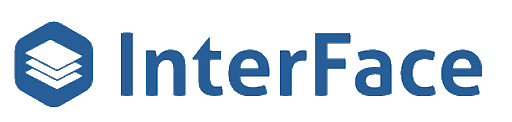Get instant access to the free FUB Optimization Toolkit which includes the FUB Smart List Planner featuring The Whissel Realty Group Smart List Case Study & the FUB Deal Pipeline Blueprint.
Summary
Title: 10 Days of Pain: Automated Agent Accountability in Follow Up Boss
This video walks through how to automate agent accountability using the 10 Days of Pain system in Follow Up Boss and InterFace Automation to ensure leads are consistently followed up.
Key Points:
1. Lead Follow-Up Structure:
- A new lead requires a call every day for 10 days.
- If an agent misses a call, the lead is reassigned to a Money Pond for other agents to access.
- If no contact is made after 10 days, the lead moves to a Non-Responsive Pond, which is lower priority.
2. Action Plans & Automation in Follow Up Boss:
- Initial Action Plan: Starts when a new lead comes in, applying a trigger tag for follow-up automation.
- Recurring Action Plan: Runs every 48 hours—if no call is made, the lead is reassigned.
- Pause & Restart Automation: Uses InterFace to pause and restart action plans when calls are logged, ensuring accountability.
3. InterFace Automation Enhancements:
- Allows restarting paused action plans (a limitation in Follow Up Boss).
- Uses note-based triggers to automate workflow adjustments.
- Ensures leads are consistently engaged without manual oversight.
4. Live Demonstration:
- Showcases how a lead progresses through action plans.
- Demonstrates how calls pause/restart the recurring follow-up cycle.
- Highlights automation in action when a call is logged
This system ensures agents stay accountable, prevents leads from falling through the cracks, and maximizes conversion opportunities with consistent, automated follow-ups.
Transcripts
Hey, FUB stars excited for this video we’re going to go over 10 Days of Pain automated agent accountability. So on a set the stage here, we have a new lead coming in. We want them called every day for 10 days. And if the agent doesn’t make a call in any of those days, we want it reassigned to a pond.
So other agents have access to it. So it’s not just sitting there. If we’re not able to reach the lead in those 10 Days of Pain, then we want it to go to a separate pond that agents also have access to, but is comprised of unresponsive leads. We’d have two different ponds, a money pond. For our high priority leads that if the agent misses a day, it’s going to go there.
And then we have an unresponsive pond for if we get all the way through
non responsive pond, if we get all the way through the 10 days and we still don’t have, we still haven’t made contact. So we’re going to go through some action plans. That we need to set up we’re going to go through some automation and we’re going to go through some automation in InterFace that ties this all together and makes it work.
So excited to go through this let’s go ahead and get started.
Okay, we’re going to get started in the action plan section, so there’s a few different action plans we need for this to work. The first one is the initial action plan that we need to assign to different lead flows, so it’ll get started when a new lead comes in. So the initial action plan has a couple of steps.
Step one is to apply a tag for triggering the recurring action plan. And the recurring action plan, what that does is it runs for 48 hours and at the end of the 48 hours, it reassigns the lead to a money pond. So the other agents have access to it. The agent needs to make a phone call prior to the end of that action plan, or the lead will get reassigned.
When the agent makes a phone call, we use InterFace Automation to pause the action plan and then restart it again. So the initial
action plan kickstarts that recurring action plan immediately, and then on the 10th day, it moves the lead into the non responsive pond because If we haven’t reached them in 10 days, now we want to put them in a pond so other agents have access, but the non responsive pond isn’t as high priority as the money pond because the money pond has new leads that are higher priority.
The non responsive pond only has leads that haven’t responded in 10 days. Okay. So now let’s go back to the, our other action plans. So now let’s go down to the recurring action plan. So this has a couple of steps. First, this is an optional step. It removes the tag that triggered this action plan.
This allows you to clean up, not be tag overloaded on your contacts. And then on the third day and the way Follow Up Boss works is this should. This is two days after the plan starts, so it should be the morning of the second day, which gives the agent essentially one full day to make the call.
And then the next morning, if the call hasn’t happened, it’ll get moved into the pond. And so this applies a tag that triggers automation to move the money that move the lead into the money pond. All right, now let’s go back and see our third action plan. So the pause restart recurring action plan. This gets kicked off by InterFace Automation.
What it’s going to do is pause. The 10 Days of Pain recurring action plan. And now an interesting thing about Follow Up Boss is in Automation and Follow Up Boss, you can’t restart a, an action plan that has been paused. You can only restart an action plan that has run all the way through. And so what we’re going to do is we’re going to use InterFace Automation to restart the action plan because our automation can restart paused action plans.
So the first step is pausing the recurring action plan. And then the second step is applying a note to restart the 10 Days of Pain recurring action plan. And we’ll use the InterFace note trigger to restart that action plan. Now we’re going to go through how the automation is set up to get all this working. The automation in Follow Up Boss is very simple. We’re going to start off with the recurring action plan. The recurring action plan, when the 10 Days of Pain recurring action plan trigger tag is applied, it’s going to start the 10 Days of Pain recurring action plan trigger. Needs to be able to run multiple times for a person, because this is the one that’s going to. Get paused and restarted again. and run for 48 hours.
The reassign to Money Pond Automation, we have a filter in here. We only want to do this if it’s a lead or attempted contact. If the agent has already spoken to the person and moved it into connected, now that’s their goal of the 10 Days of Pain is to get ahold of the person. So we’re filtering by lead or attempted contact. And then if those are true, we reassign to the Money Pond.
Now the reassigned to non responsive pond is very similar to the automation we just went through. It’s going to get triggered when the 10 Days of Pain non responsive pond trigger tag is applied. We’re also filtering by if it’s lead or attempted contact. That’s, The only way we would want it going into the non responsive pond.
And then we want to reassign it to the non responsive pond. This should only run once per lead. Now we’re going to go into InterFace to see the automation in there. So now we’re in InterFace. We want to go to Automation. And there’s a couple of workflows here. So we have a workflow for triggering to re starting the recurring action plan when a call happens. Let’s go through this one first. So this one is triggered when a call is created.
Next, we need to make sure the lead is in. lead or attempted contact stage if the agent was able to reach the person on that call and moved it into appointment set then we don’t want to run this and then we want to trigger the action plan pause and restart recurring action plan. And if you recall in this action plan, we pause the recurring action plan and then apply a note to Which allows our platform to restart the action plan. So now we’re going to go look at that automation. So now we want the note trigger. So this is triggered by a note. being added in Follow Up Boss. We want to filter by if the body of the note says restart 10 Days of Pain recurring action plan.
And now we want to start the 10 Days of Pain recurring action plan. Since we’re using our Automation, this will restart the action plan, even if it’s only been paused and in Follow Up Boss, that isn’t possible. You can only restart action plans that went, that ran all the way through. Now next we’re going to go through a test lead and see what this looks like on a real lead in Follow Up Boss.
All right, here we are in a Follow Up Boss lead record to wrap this up and do a demonstration. The way this would work normally is the action plan would get triggered as soon as the lead comes in. You would set that up through the lead flow for now. We’re going to trigger it manually. So initial action plan. This is the one that gets kicked off when the lead gets created or to activate that action plan. So when that action plan gets activated, you may recall it triggers the recurring action plan. So this recurring action plan would run for 48 hours.
And. reassign the lead to the money pond if a call hasn’t been made. The initial action plan runs for 10 days and if we still haven’t reached the person at the end of 10 days it’s going to move it into the non responsive pond. So let’s go ahead and log a call and see what happens over here in the action plan. Got voicemail log call. So now call has logged. Now our recurring action plan has been paused and now the recurring action plan has been restarted. So now the lead or the agent again has 48 hours until it gets reassigned to the money pond. If another call is logged, the recurring action plan will be paused again and then a new one will get started giving them another 48 hours.
So this is how we set up 10 Days of Pain automated agent accountability. As soon as the lead comes in, they have to make a call. If they don’t within 48 hours, it’ll get reassigned to a money pond for other agents to have access to it. Anybody have any questions? Shoot me a message, love to hear comments or feedback so until next time, thanks everyone!
What should I do now?
Below are three ways you can continue your journey to enhance your real estate business with InterFace:
Schedule a demo with us to see InterFace in action. We’ll personalize the session to your real estate business needs and answer any questions.
Explore Our Drag and Drop Form Builder. Customizable web forms can be embedded within FUB or used for lead capture on your website or at open houses.
Follow us on LinkedIn, YouTube, and Facebook for bite-sized insights on all things real estate, including automation tips, market trends, customer engagement strategies, and more.